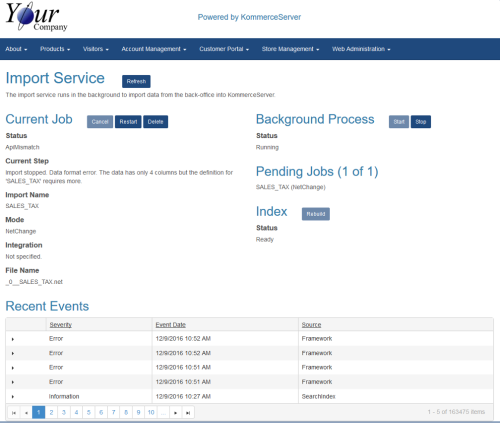Viewing Dashboard Information for Your KommerceServer System
KommerceServer offers a dashboard feature that enables you to refresh the import service, view a snapshot of active processes and jobs, rebuild the index, and view recent events on your system. You can view the dashboard information by typing "/integration/imports" at the end of the URL for your website. For example, if the URL for your website is http://www.coolwidgets.com, you would type http://www.coolwidgets.com/integration/imports to view the dashboard information for your site. The following image shows an example of the dashboard page.
The KommerceServer dashboard page contains the following elements.
|
Element |
Description |
|---|---|
|
Refresh |
Click the Refresh button to refresh the data for the entire dashboard. |
|
Import Service |
Runs in the background to import data from the back office system into KommerceServer. |
|
Current Job |
Displays details of the current job that is running. |
|
Background Process |
Displays the status of the background process and allows you to stop and start it. |
|
Pending Jobs |
Displays a list of pending jobs. |
|
Index |
Displays the status of the index and allows you to rebuild it if necessary. The index helps manage the data queue in the ks_data folder (see KommerceServer Integration for details). You must stop the Background Process by clicking the Stop button before you can rebuild the index. |
|
Recent Events |
Displays recent events. You can click the triangle to the left of the event to view detailed event information. |